BusPlanner Delays App
Users can download and access the BusPlanner Delays App via the Apple or Android app stores. It helps mobile users view notifications more quickly and easily.
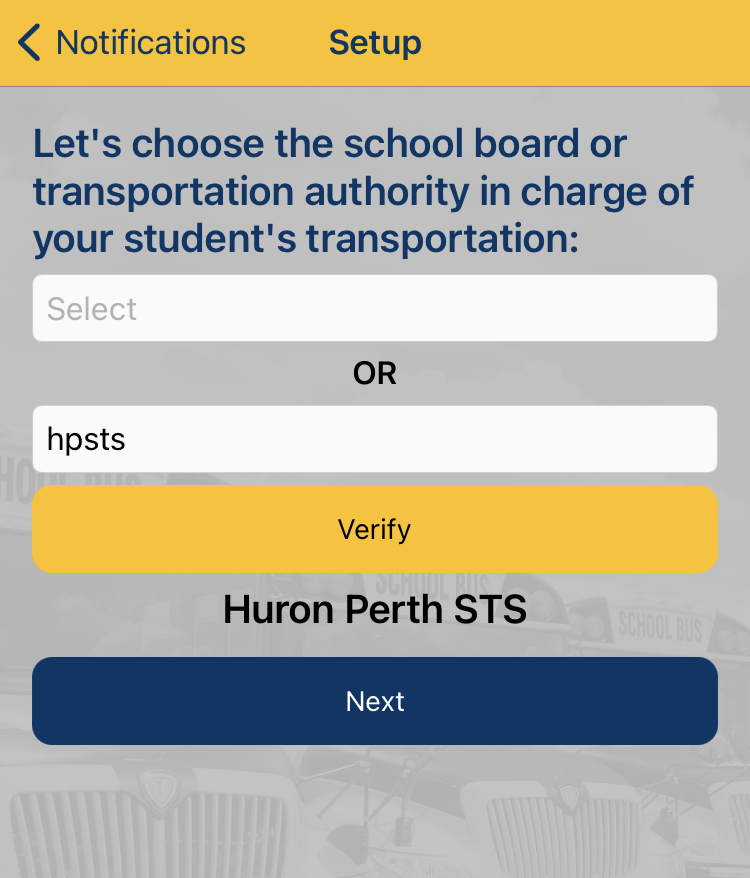
Just like the BusPlanner Web Delays & Cancellations page, the app will display:
- Delay and cancellation notices for specific routes or runs
- School closure announcements for weather-related shutdowns
- General notices for all subscribers.
Getting Started
- When you install and open the app for the first time, the “Welcome to BusPlanner Delays” page will open. Click Next to move on to the Setup page.
- The Setup page will open. Choose the school board relevant to you from the dropdown, or enter the Quick Code – HPSTS
- Click Verify. If your dropdown selection or access code is valid, a welcome message will appear.
- Click Next.
Adding Route Notifications
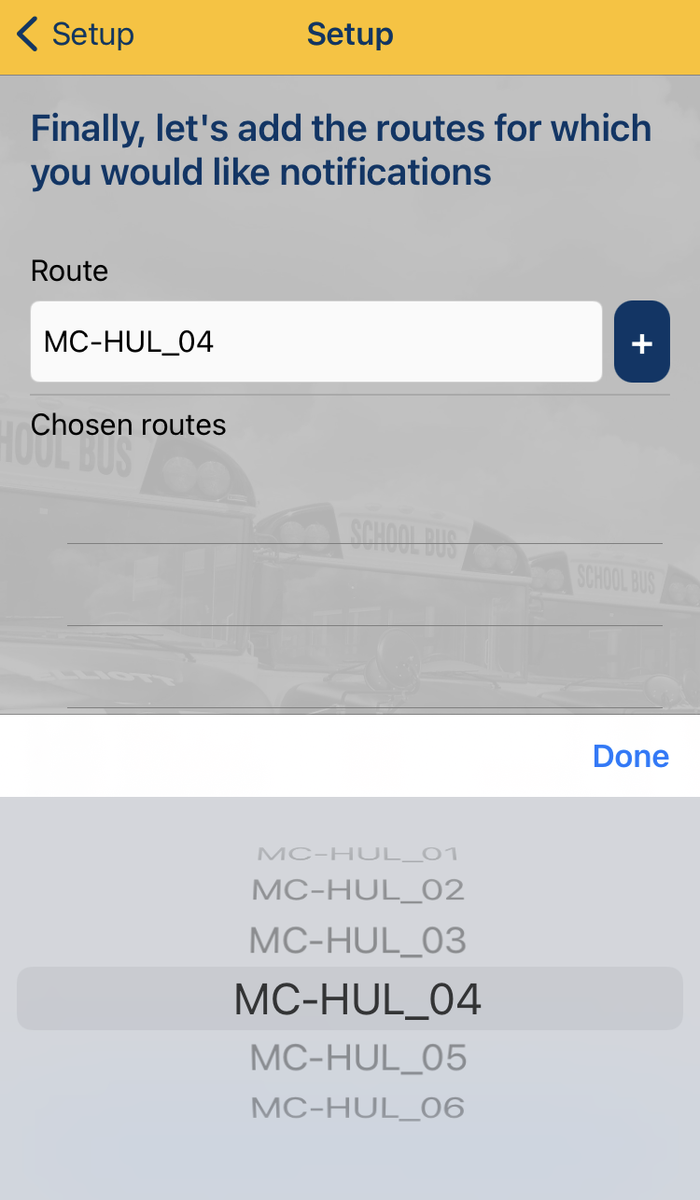
First, add the school that your child attends:
- On the Settings page, click For My Child’s Bus.
- Choose a School from the dropdown menu.
- Click the + button. The school will appear in the list below the dropdown.
- Click Next.
Next, choose your child’s route:
- Choose a Route/Run from the drop-down
- Click OK, then the + button. The route will appear in blue in the list
below. - Click Done. Any route delays or cancellations will be listed on the main page.
- If there are no delays or cancellations, the routes will not appear.